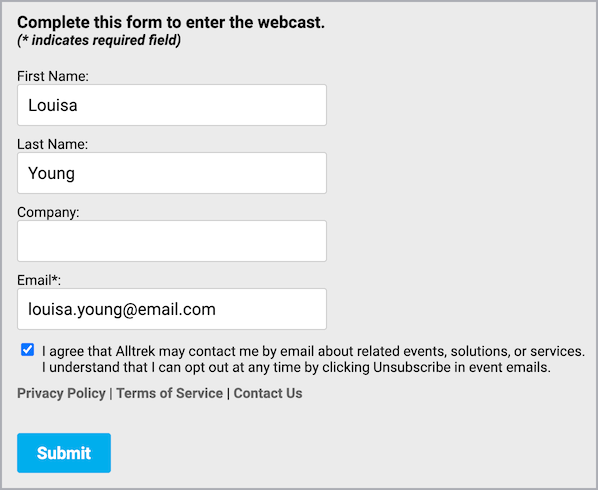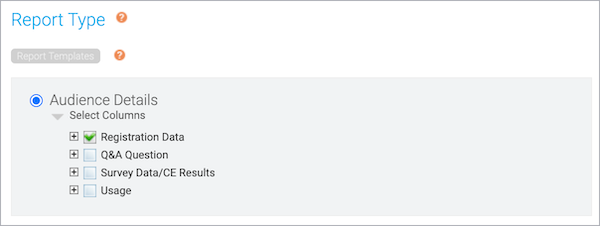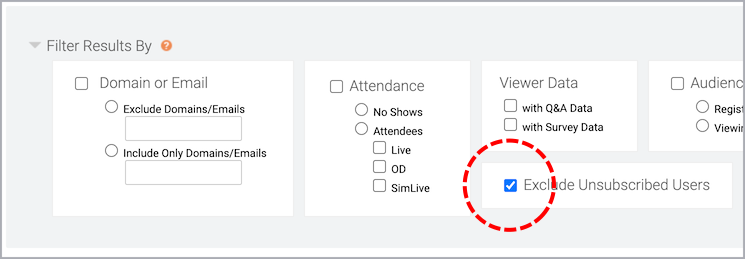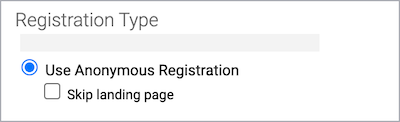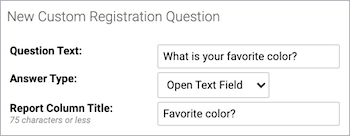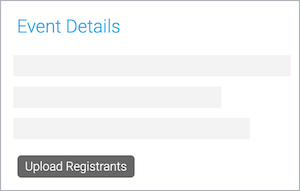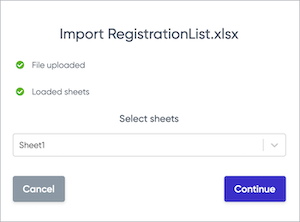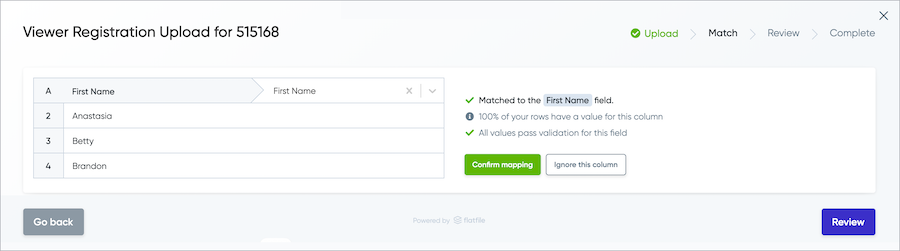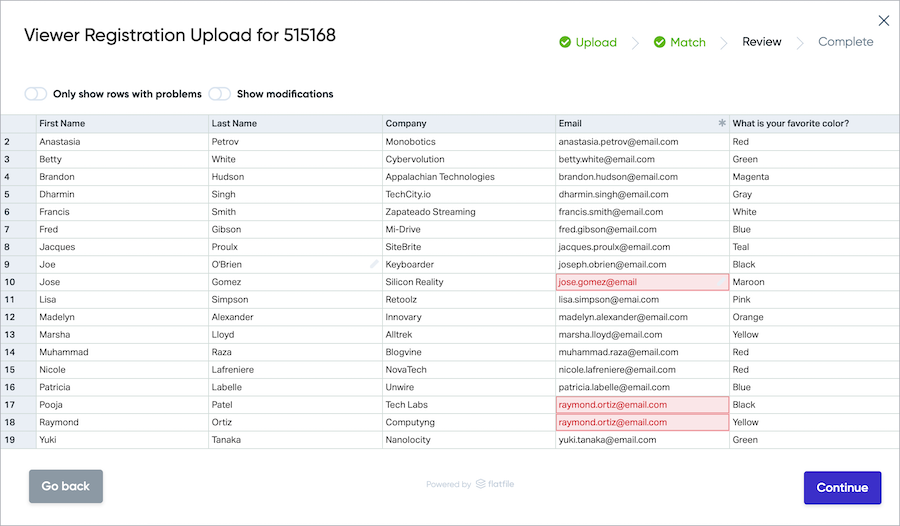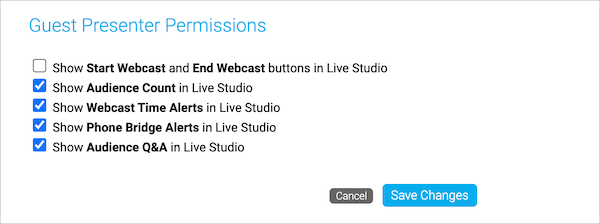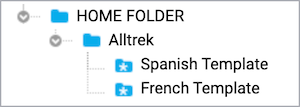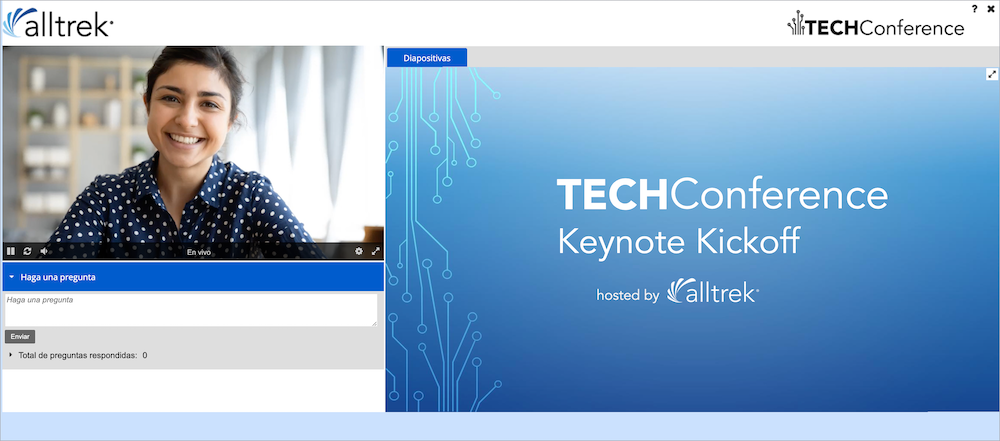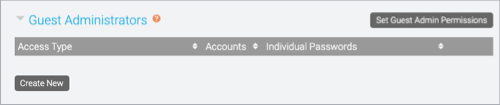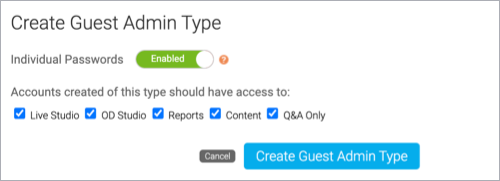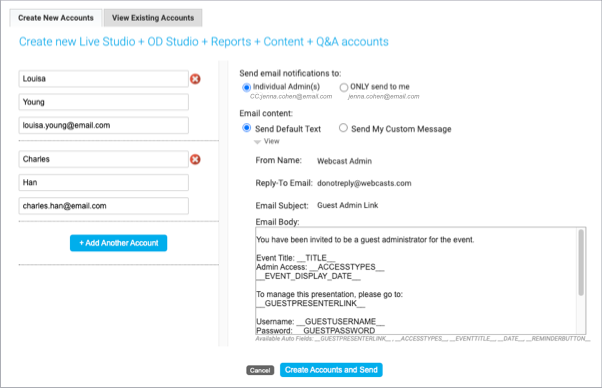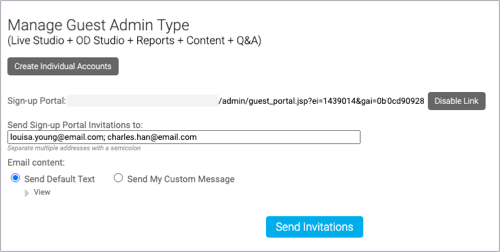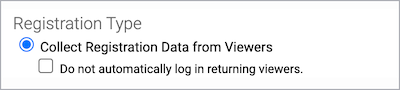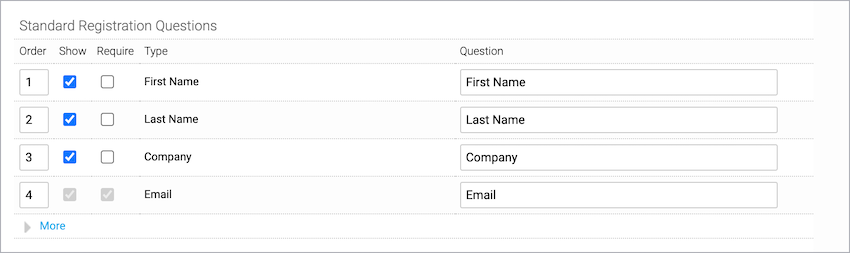Events
- Create and schedule a Live event
- Create an On-Demand event
- Create and schedule a Simulated Live event
- Add custom questions to a registration form
- Add marketing consent tracking to a registration form
- Allow people to attend an event without registering
- Auto-fields for emails
- Auto-fields for event landing pages
- Bulk registration for an event
- Change the event window layout for a recorded event
- Embed a webcast in another website
- Enable layout switching for an event
- Enable third-party analytics for an event
- Limit presenter actions in the Live Studio
- Set up an event in another language
- Set up Guest Administrator accounts
- Set up the registration form for an event
- Accessing events and attendee portals in China
Create and schedule a Live event
Live events are broadcast live at the date and time you schedule. When setting up a Live event, choose how presenters will speak to the audience (on- or off-camera), the length of the event, and the maximum number of attendees allowed.
Note: The event can be from 30 minutes to 8 hours long and can be scheduled at any 5-minute interval on the hour (9:00, 9:05, 9:10, etc.).
To schedule a Live event:
- In the Webcast Admin portal, at the top of the page, click + Create New Event.
- On the Event Settings tab, enter the event name.
- Next to Event Type, select Live with Archive.
- Select the event date and time, duration, and time zone.
- For the Live Acquisition Source, select how presenters will broadcast on the day of the event. If you're broadcasting audio only, select Telephone. If presenters will broadcast live video, select Webcam, Video Bridge, or another source, and then select the location you'll be broadcasting from.
- For Max. Audience Size, select the number of people you expect to attend the event. Access will be limited to this number of simultaneous live viewers.
- Once the event details are complete, at the bottom of the Event Settings tab, click Create Event to proceed with the setup process.
Create an On-Demand event
On-Demand events are recordings that can be watched at any time. When setting up an On-Demand event, select whether the primary media clips (typically presenter narration) you plan to include are audio or video files. This Media setting affects what you can upload to the event and present in the video player (headshots with audio or videos) and the video player size (on the Player & Branding tab). You can include overlay videos regardless of the Media type you select.
After creating the event, go to the Event Content tab to upload your primary media clips, slide decks, videos, and other content you'll share in the event. Then, open the On-Demand Studio and assemble your event. To learn more about uploading clips and assembling the event, see:
- Upload audio clips for use in a recorded event
- Upload videos for use in a recorded event
- Assemble or edit an event recording
Note: The event can be from 30 minutes to 8 hours long.
Jump to: Create an On-Demand event | Allow attendees to view the event
Create an On-Demand event
To create an On-Demand event:
- In the Webcast Admin portal, at the top of the page, click + Create New Event.
- On the Event Settings tab, enter the event name.
- Next to Event Type, select On-Demand.
- Select the event duration.
- Select the type of media you'll be uploading as the primary event content. This affects the size of the video player (on the Player & Branding tab). If you will upload:
- Audio files to play while displaying presenter headshots in the video player, select Audio.
- Video files to use as presenter video in the video player, select Video.
- For the Max. Audience Size, select the number of people you expect to watch the recording at one time. Access to your event will be limited to this specified number of simultaneous viewers.
- Once the event details are complete, at the bottom of the Event Settings tab, click Create Event to proceed with the setup process.
Allow attendees to view the event
Once the event is ready for viewing, make sure to allow attendees to access the event. By default, the event window is closed to attendees to prevent them from viewing the event before it has been assembled.
To allow attendees to access the event:
- Go to the Event Summary tab.
- In the Event Details section, under Event Access, click Manage Access.
- On the Manage Event Access window, set the Player to Open.
- Optional. Set the player to close at a scheduled date and time and update the message attendees see when they join the event when the player is closed.
- Click Save Changes.
Create and schedule a Simulated Live event
Simulated Live events are recordings that are broadcast at the date and time you schedule. You can create a Simulated Live event with pre-recorded media that you upload or schedule a recording session to capture the event content. Either way, you'll use the Simulated Live Studio to finalize and publish the event.
Once the recording is ready, schedule the broadcast. You can re-broadcast a Simulated Live event. After the first Simulated Live broadcast is over, go back to the Event Settings tab and schedule another broadcast.
Note: The event can be from 30 minutes to 8 hours long.
Jump to: Create a Simulated Live event with pre-recorded media | Create and record a Simulated Live event | Schedule a Simulated Live broadcast
Create a Simulated Live event with pre-recorded media
When setting up a Simulated Live event with pre-recorded media, select whether the primary media clips (typically presenter narration) you plan to include are audio or video files. This Media setting affects what you can upload to the event and present in the video player (headshots with audio or videos) and the video player size (on the Player & Branding tab). You can include overlay videos regardless of the Media type you select.
After creating the event, go to the Event Content tab to upload your primary media clips, slide decks, videos, and other content you'll share in the event. Then, open the Simulated Live Studio and assemble your event. To learn more about uploading clips and assembling the event, see:
- Upload audio clips for use in a recorded event
- Upload videos for use in a recorded event
- Assemble or edit an event recording
To create a Simulated Live event and upload pre-recorded media:
- In the Webcast Admin portal, at the top of the page, click + Create New Event.
- On the Event Settings tab, enter the event name.

- Next to Event Type, select Simulated Live.
- Next to SimLive Source, select Upload Media Files.
- Select the event duration.
- Select the type of media you'll be uploading as the primary event content. This affects the size of the video player (in the Player & Branding tab). If you will upload:
- Audio files to play while displaying presenter headshots in the video player, select Audio.
- Video files to use as presenter video in the video player, select Video.
- For the Max. Audience Size, select the number of people you expect to attend the event when it is live. Access to your event will be limited to this specified number of simultaneous viewers.
Note: You can update the number of attendees when scheduling the Simulated Live broadcast.
- Once the event details are complete, at the bottom of the Event Settings tab, click Create Event to proceed with the setup process.
Create and record a Simulated Live event
When setting up a Simulated Live event with a recording session, schedule the session, upload content, and on the day of the session, use the Live Studio to record the event. When the recording is complete, you'll be able to edit it in the Simulated Live Studio. To learn more about editing the recording, see Assemble or edit an event recording.
To create a Simulated Live event and schedule a recording session:
- In the Webcast Admin portal, at the top of the page, click + Create New Event.
- On the Event Settings tab, enter the event name.

- Next to Event Type, select Simulated Live.

- Next to SimLive Source, select Record Media.
- Select the date and time, duration, and time zone for the recording session.
- For the Capture Acquisition Source, select how presenters will broadcast on the day of the recording session. If you're broadcasting audio only, select Telephone. If you plan to broadcast live video, select another broadcast type and select the location you'll be broadcasting from.
- For the Max. Audience Size, select the number of people you expect to attend the event when it is live. Access to your event will be limited to this specified number of simultaneous viewers.
Note: You can update the number of attendees when scheduling the Simulated Live broadcast.
- At the bottom of the Event Settings tab, click Create Event to proceed with the setup process.
Schedule a Simulated Live broadcast
Once your recording has been finalized and published in the Simulated Live Studio, schedule when you want the event to be broadcast. Once you schedule a broadcast, attendees can access the event, but the recording won't be played until the scheduled date and time.
To schedule a Simulated Live broadcast:
- Go to the Event Settings tab for the event and under Event Type, click Schedule a New Broadcast.
- Select the event date and time and time zone.
- Optional. If the number of people attending the broadcast is different from the number you selected when creating the event, update the Max. Audience Size.
- Click Save and Continue.
After you broadcast a Simulated Live event, it is added to the list of previous broadcasts above the Schedule a New Broadcast button. The event in this example has been broadcast two times.
Add custom questions to a registration form
In addition to standard registration questions, you can add custom questions to the registration form and choose how registrants will answer each question. Registrants can either type their answers in an open text field or select from pre-defined answers that you set up. For more information, see Answer Types later in this article.
To add a custom registration question:
- On the left panel, click the Registration tab.
- Scroll to Custom Registration Questions and click Add New Custom Question.
- In the New Custom Registration Question section, enter the question (or field label), the type of question (will the registrant type their answer or select from defined answers?), and the column name to identify the question in reports.
- If you selected Drop Down List, Checkboxes, or Radio buttons as the Answer Type, enter the answers to the question and click + Add.
- Click Save Question. The new question is listed under Custom Registration Questions.
- Optional. Select Require to require registrants to answer the question to register.
- Repeat steps 3 to 7 to add more questions.
- Click Save and Continue to save changes to the registration form.
You can edit or delete the custom questions at any time.
Answer Types
For each question, decide whether the registrant will type their answer or select from pre-defined answers. The following table explains options and recommended use.
| Answer Type | Used for |
|---|---|
| Open Text Field | Open-ended questions that require a short answer |
| Open Text Area | Open-ended questions that require a longer answer |
| Drop Down List and Radio Buttons |
Multiple-choice questions where only one answer can be selected. A drop down list hides the answers (registrants click to display options); radio buttons show all the answers. |
| Checkboxes | Multiple-choice questions where multiple answers can be selected |
| Single Checkbox | Questions where only one answer can be selected or for disclaimers or statements that need to be acknowledged |
Add marketing consent tracking to a registration form
You can collect marketing consent from event and portal registrants and provide links to privacy policies, terms of service, and more on the registration form. Event and portal reports let you easily identify those who provided consent and ensure you communicate only with those who opted in.
Registrants can unsubscribe from emails at any time by clicking Unsubscribe at the bottom of the email.
To allow attendees to opt in to emails:
- Sign in to the Webcast Admin portal and edit the Live event or portal.
- On the left panel, click the Registration tab.
- Under Standard Registration Questions, select [INSERT COMPANY NAME HERE] may contact me....
- In the Question field, delete [INSERT COMPANY NAME HERE], enter the name of your company or organization, and edit the text as needed.
- Click Save and Continue.
The following example includes the marketing consent option and additional links.
To find registrants who opted in to email communications:
Use the Audience Details report to retrieve a current list of people who opted in to receive email communications. You can run the report for a single event or for multiple events.
- At the top of the Webcast Admin portal, click Reports.
- On the Report tab, under Selected Events, click Add Events/Folders.
- Select the event or portal and then click Select Events and Folders.
- On the Reports tab, under Report Type, select Audience Details, click Select Columns, and then select Registration Data. Choose the data to include in the report.
- Expand the Filter Results By section and select Exclude Unsubscribed Users.
- Click Run My Report.
Allow people to attend an event without registering
If you do not want to collect any information from attendees, set up the event with no registration form and allow people to attend anonymously. To allow attendees to access the event even faster, you can also have them bypass the landing page when they click the event link and join the event immediately.
Without a registration form:
- Information about individual attendees will not be available in registration reports
- Viewing data will not be available in event reports
- You cannot send event reminders and follow-up emails to attendees
To hide the registration form:
- On the left panel, click the Registration tab.
- Under Registration Type, select Use Anonymous Registration.
- Optional. Select Skip landing page to have attendees bypass the landing page.
- Click Save and Continue.
Auto-fields for emails
Jump to: Auto-field Reference | Registrant Auto-fields
On the Emails & Marketing tab, you can enable confirmation, reminder, and follow-up emails for an event. By default, the emails include the event title, the event date and time, duration, and the event link. The system uses auto-fields - that is, placeholders or variables - to pull in these specific details. The benefit of auto-fields is that they automatically update when you make any changes to your event title or scheduling on the Event Settings tab.
Note: For attendee portals, the registration confirmation email includes the portal URL.
To customize the information in an email, go to the Email & Marketing tab, select the type of email to enable, and then select Send My Custom Message. Available auto-fields are listed below the text editor.
Auto-field Reference
The format of an auto-field is __AUTOFIELD__ (the auto-field in ALL CAPS with two underscores before and after).
The following table explains the available auto-fields and the text they display.
| Auto-field | Description |
|---|---|
| __TITLE__ | Event title |
| __DATE__ | Scheduled date |
| __TIME__ | Scheduled time |
| __DURATION__ | For Live events. The scheduled duration of the event |
| __EVENTLINK__ | Event URL |
| __EVENTPASSWORD__ | Registration and login password (if enabled) |
| __GOOGLEREMINDERBUTTON__ | Add to Calendar button. Creates a new event in Google Calendar. |
| __GOOGLEREMINDER__ | The URL of the Google calendar reminder. Creates a new event in Google Calendar. |
| __REMINDERBUTTON__ |
Add to Calendar button. Downloads an ICS file with event details. ICS files are a universal calendar format that can be read by Microsoft Outlook, Google Calendar, and Apple Calendar. |
| __REMINDER__ | The URL of the ICS calendar reminder. Downloads an ICS file with event details. |
| __REMINDERBUTTON1__ | Add to Calendar button for the first custom calendar reminder |
| __REMINDER1__ | The URL of the first custom calendar reminder. Downloads an ICS with event details |
| __UNSUBSCRIBEBUTTON__ | An HTML link that says Unsubscribe. Opens a confirmation page for the recipient to unsubscribe from emails. |
| __UNSUBSCRIBE__ | The full URL behind the Unsubscribe link |
Registrant Auto-fields
You can personalize emails by including details captured when an attendee registers for an event or portal. Make sure the fields you want to use are required on the registration form. You can include any of these standard registration fields.
- __TITLE__
- __FNAME__
- __LNAME__
- __COMPANY__
- __ADDRESS1__
- __ADDRESS2__
- __CITY__
- __STATE__
- __COUNTRY__
- __POSTALCODE__
- __PHONE__
- __MOBILE__
- __FAX__
Auto-fields for event landing pages
Jump to: Auto-field reference | Custom calendar reminders
By default, the landing page includes the event title, the event date and time, and a calendar reminder button. It uses auto-fields - that is, placeholders or variables - to pull in these specific details. The benefit of auto-fields is that they automatically update when you make any changes to your event title or date on the Event Settings tab.
To customize information on the landing page, scroll to the Customize Landing Page Content section and open Landing Page Content. Available auto-fields are listed below the text editor.
Auto-field reference
The format of an auto-field is __AUTOFIELD__ (the auto-field in ALL CAPS with two underscores before and after). The following table explains the available auto-fields and the text they display.
| Auto field | Description |
|---|---|
| __TITLE__ | Event title |
| __DATE__ | Scheduled day, date, and time |
| __DURATION__ | For Live events. The scheduled duration of the event |
| __REMINDERBUTTON__ | Add to Calendar button |
| __REMINDER__ | The URL of the calendar reminder. Downloads an ICS with event details |
| __REMINDERBUTTON1__ | Add to Calendar button for the first custom calendar reminder |
| __REMINDER1__ | The URL of the first custom calendar reminder. Downloads an ICS with event details |
Custom calendar reminders
Live events have a built-in calendar reminder that downloads a calendar file with the scheduled date and time, event URL, and other information. You can set up additional calendar reminders for the event. On the Event Summary tab, open Optional Event Settings and click Add New . Auto-fields are created for each new calendar reminder, with a number appended.
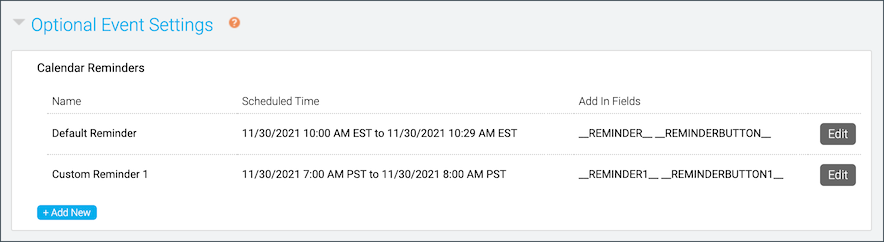
Bulk registration for an event
Add-on. Please contact your sales representative for additional information.
With bulk registration, you can register hundreds or thousands of attendees for an event at one time. Set up your registration form first, then upload a spreadsheet with columns for each registration question on the form (attendee names, email addresses, etc.). To learn more about setting up the registration form, see Set up the registration form for an event.
Notes:
- Bulk registration doesn’t send a registration confirmation email. Set up a reminder email to send event details to registrants.
- You can view the registrant data you uploaded in the Audience Details report. To learn more about running reports, see Run event reports.
- You can't make changes to registrant data or unregister someone once you upload the file.
Upload file requirements
Create a spreadsheet and enter registration details for each attendee you want to register.
- Supported formats include CSV, TSV, TXT, XML, XLS, XLSX
- Limit the number of registrants per upload to 2,000 or less
- Include one column for each registration field on your registration form
- For each registrant, complete all fields that you required in the registration form. Required fields can't be blank.
- Email address is always required. Each registrant's email address must be unique. Duplicate email addresses are not accepted.
Register attendees
To upload a registration list:
- On the Event Summary tab, in the Event Details section, click Upload Registrants.
- On the Viewer Registration Data window, click Upload data from file to select the spreadsheet and upload it.
- Select the sheet you want to import the data from and click Continue.
- The uploader detects the header row in the spreadsheet and matches each column to a field on the registration form. Confirm the header row and then confirm that each column is mapped correctly.
To not include a data column, click Ignore this column.
- Click Review.
- Correct any errors and edit registrant information before submitting. To only view errors that need to be corrected, set the Only show rows with problems option to ON.
Important: You can't make changes to registrant data after you submit it.
- Click Continue.
- A message asks if you're ready to submit the data. Click Yes.
The registrant list is loaded. When finished, a confirmation message shows the number of successful and failed registrations, and the attendees that weren't registered because their email address was already registered.
- Click Ok.
Change the event window layout for a recorded event
For Live, On-Demand, and Simulated Live events. Use layout switching in a recorded event to change the view and highlight different types of content. In the editing studio, set layout changes on the event timeline. Attendees will see the different layouts while watching the finished recording. The available layouts depend on the media type (for On-Demand and Simulated Live events) you selected in the event setup or the broadcast type and player size of the original event (for Live event replays). To learn more, see Enable layout switching for an event.
To learn more about editing a recorded event, see Assemble or edit an event recording.
To change the event window layout:
- Go to the Event Summary tab and click Launch On-Demand Studio or Launch SimLive Studio.
- In the editing studio, under the event timeline, click the Layouts button.
The available layouts are displayed in the Layout Library.
- In the Layouts Library, select a layout thumbnail and drag and drop it to the Layouts track on the event timeline.
To remove a layout change, right-click the layout and click Remove Layout.
- Once finished, click Publish All Changes.
Embed a webcast in another website
You can embed your webcast in another website using an iframe element. Depending on your desired setup, you can customize the embed code to show the webcast player immediately or require viewers to register before loading the webcast player. This article includes embed code examples and iFrame and webcast player parameters that can be used to customize how the webcast displays.
Support is not able to assist in customizing code. Any customization is the responsibility of the hosting party.
Jump to: Examples | iFrame Parameters | Webcast Player Parameters
Examples
Example #1 - Embed the event
Use the following sample code to embed your webcast. Replace the event URL with your Event URL.
If your event is set up with registration required, the event's landing page with registration form is displayed and each attendee must register before the webcast player displays. Reporting data for individuals is available.
<iframe src="
https://event.webcasts.com/starthere.jsp?ei=1234567&tp_key=bbcffdef6c
" name="viewer" allow="autoplay" allowfullscreen="true" width="800" height="600" scrolling="no" style="overflow:hidden;" marginheight="0" marginwidth="0" frameborder="0"></iframe>
Example #2 - Let attendees bypass registration
If your event is set up with registration required, you may want to bypass the registration form when the webcast is embedded in another website.
Because attendees will not be required to register to view the event, reporting data on individuals will not be available. If you customize the event's registration form for viewers accessing the event link directly, you will need to customize the embed code to include any additional parameters in the Event URL.
Use the following sample code to embed your webcast and bypass the registration step. In this example, the registration form has four required fields (First Name, Last Name, Company, and Email address); the query parameters fill the required fields with placeholder information. Replace the event URL with your event URL. You can also need to adjust other parameters of the iframe to fit your requirements.
<iframe src="
https://event.webcasts.com/starthere.jsp?ei=1234567&tp_key=bbcffdef6c
&fname=FirstName&lname=LastName&company=CompanyName&email=Email@Address.com
" name="viewer" allow="autoplay" allowfullscreen="true" width="800" height="600" scrolling="no" style="overflow:hidden;" marginheight="0" marginwidth="0" frameborder="0"></iframe>
Example #3 - Embed the event in a responsive (resizable) iframe
The previous examples set the size of the iFrame to 800 x 600 px. This example sets up basic styling for a responsive "container" to hold the iFrame with the event (notice that the <iframe> code does not set a height or width). The code may need to be customized based on your requirements. This example can be updated to bypass the registration process using the instructions above.
Replace the event URL with your Event URL. You can also need to adjust other parameters of the iframe to fit your requirements.
<!DOCTYPE html>
<html>
<head>
<title>Responsive iframe example</title>
<meta name="viewport" content="width=device-width" />
<style>
.wrapper {
width: 90%;
height: 90%;
margin: 0 auto;
min-width: 319px;
}
.resp-container {
position: relative;
overflow: hidden;
padding-top: 56.25%;
}
.resp-iframe {
position: absolute;
top: 0;
left: 0;
width: 100%;
height: 100%;
overflow:hidden;
border: 0;
}
@media only screen and ( max-width: 769px){
.wrapper{
width: 100%;
}
}
</style>
</head>
<body>
<div class="wrapper">
<div class="resp-container">
<iframe class="resp-iframe" src="
https://event.webcasts.com/starthere.jsp?ei=1234567&tp_key=bbcffdef6c&tp_key=bbcffdef6c
" scrolling="no" allow="autoplay" allowfullscreen="true"></iframe>
</div>
</div>
</body>
<!-- gesture="media" -->
</html>
iFrame Parameters
Use standard iframe parameters to customize the iframe used to contain the event. Available options:
- name="X" - Specifies a name for the iframe
- allow="autoplay" - Allows for auto playback of the event within the iframe
- allowfullscreen="true" - Allows you to expand the video to full-screen
- width="X" - Specifies the width (in pixels) of the iframe
- height="X" - Specifies the height (in pixels) of the iframe
- scrolling="no" - Specifies whether or not to display scrollbars in the iframe
- style="X" - Specifies the style elements of the hosted content
- marginheight="X" - Specifies the top and bottom margins of the content of the iframe
- marginwidth="X" - Specifies the left and right margins of the content of the iframe
- frameborder="X" - Specifies whether or not to display a border around the iframe
Webcast Player Parameters
Use the optional &tp_special parameter to hide standard buttons and messages from the player, set the webcast player to fill the entire iFrame, and set the view when Meeting Room view is enabled for the event.
Hide webcast player elements
Add &tp_special=# to the end of the event URL, where # is the element you want to hide. For example, to hide the lobby message:
https://example.webcasts.com/starthere.jsp?ei=1234567&tp_key=0999&tp_special=8The following table explains available options.
| Enter this value | To hide the... |
|---|---|
| &tp_special=2 | Help button |
| &tp_special=4 | Exit button |
| &tp_special=8 | The lobby message displayed before an event begins |
To hide more than one element, add their values together. For example, to hide the Help (2) and Exit (4) buttons, add &tp_special=6 (2+4=6). The following table explains available options.
| Enter this value | To hide the... |
|---|---|
| &tp_special=6 | Help and Exit buttons |
| &tp_special=10 | Help button, lobby message |
| &tp_special=12 | Exit button, lobby message |
| &tp_special=14 | Help button, Exit button, lobby message |
Have the webcast fill the entire iframe
The &tp_special=64 parameter makes the embedded video player adjust to fill the entire available iframe space for a more seamless embedded experience. This applies only to events with high-resolution players (480p or 720p) and no primary tabs for slides, surveys, or custom player tabs.
For example:
https://example.webcasts.com/starthere.jsp?ei=1234567&tp_key=0999&tp_special=64Meeting Room View
If Meeting Room View is enabled for the event, by default attendees are given a choice of viewing the standard full webcast or using the Meeting Room View. You can bypass that screen and send them directly to the Meeting Room View or the standard webcast player. Available options are 16 and 32:
- &tp_special=16 - Meeting Room View
- &tp_special=32 - the standard webcast player
Mute playback (for testing)
The &tp_player=1 option lets you mute the webcast audio. Attendees can unmute it in the player. This is primarily for use in load balance testing, where you would have several instances of the webcast running at one time and want to mute the audio.
For example:
https://example.webcasts.com/starthere.jsp?ei=1234567&tp_key=0999
&tp_player=1
Enable layout switching for an event
By default, events with slides or other content tabs show the video player and content side-by-side; audio events show headshots next to content. Layout switching lets you focus on different content - presenters only, video, slides, etc. - by changing the event window layout during the event. You can also set the player layout that is displayed when the event starts. The audience sees this pre-live layout while they wait for the event to begin, and it still is set when the event starts.
You can enable layout switching for Live, On-Demand, and Simulated Live events.
Jump to: Turn on layout switching | Available layouts | Examples
Turn on layout switching
To enable layout switching:
- Go to the Player & Branding tab.
- Under Player Layouts, select Enable Layout Switching.
A preview of the default layout is shown. You can start the event with a different layout.
- Optional. Next to Pre-live Player Layout, scroll through the layouts to see previews and select the layout to display to attendees when the event starts.
- Click Save and Continue.
Available layouts
The available layouts depend on the broadcast method and player size you select. Before the event, make sure you select the right player size for the layouts you want to use. To see how each layout looks in the event window, see layout examples.
| Broadcast Type | Video Player Size | Available Layouts |
|---|---|---|
| Video | High resolution 16:9 widescreen
|
Default (Video and Content) Large Video (with small content) Large Content (with small video player) Content Only Video Only |
| Audio | 320 x 240 for headshots | Default (Headshots and Content) Content Only |
Examples
Default layout

Large Video layout
Large Content layout
Content Only layout
Video Only layout
Enable third-party analytics for an event
For more detailed metrics on viewer activity, you can use the Third-Party Analytics feature to send data such as page views, unique viewers, and more to your preferred analytics solution. This feature is available for individual events only and cannot be set up for portals.
Supported analytics tools are:
- Google Analytics
- HubSpot Analytics
- Facebook Pixel
- Salesforce Pardot Tracking
Data options vary depending on your selected analytics platform. For more details on available data, contact the analytics provider.
To enable third-party analytics for an event:
- Sign in to the Webcast Admin portal and edit the event.
- On the left panel, click the Email & Marketing tab.
- Under Third-party Analytics, select your analytics tool, enter your tracking ID, and then click Update.
- When finished, click Save and Continue.
Limit presenter actions in the Live Studio
Control what your presenters see and what they can interact with in the Live Studio during the event. By default, all presenters can see the:
- Start Webcast and End Webcast buttons
- Audience count and audience list
- Webcast time alerts when the event is about to end
- Phone bridge alerts
- Q&A queue
You can hide the buttons, audience counter, alerts, and the Manage Q&A section for all presenters at any time.
Note: To prevent presenters from accidentally starting or ending the event, we recommend hiding the Start Webcast and End Webcast buttons.
To limit presenter actions:
- Sign in to the Webcast Admin portal and edit the event.
- On the Event Summary tab, next to the Guest Administrators section, click Set Guest Admin Permissions.
- In the Guest Presenter Permissions window, clear the check boxes next to the buttons, alerts, or areas you don't want presenters to have access to.
- Click Save Changes.
Set up an event in another language
Language templates contain many common text elements translated from English to other languages. If you're hosting an event in another language, we can assign a language template to a specific folder in your account. When you create new events in the folder, the template automatically translates the text on the registration page and the audience event window to that language.
Note: Only new events created in the language template folder are translated. Events moved into the folder from another folder are not translated.
To have language templates set up for your account, contact Support.
Jump to: Translated elements | Available languages | Examples
Translated elements
The following table shows the elements that are translated on the registration page and audience event window.
Notes:
- Language templates don't translate the event __TITLE__ or the __DATE__ auto-fields on the registration page. To customize the title and date, enter them in the Landing Page Content section. To learn more, see Customize the event title and date | Bar layouts or Customize the event title and date | Open layouts.
- Language templates only set the language for the registration page and the audience event window. They don't set the language for the Webcast Admin portal, the Live Studio, or the editing studio.
| Page | Elements translated |
| Registration page | Landing page labels Login form fields Meeting Room View page Registration form fields |
| Event window | Audience chat tab Event resources tab Q&A tab Slides tab Video player Welcome message |
Available languages
You can request templates in the following languages:
- English, American
- Chinese, Simplified
- Chinese, Traditional
- Czech
- Danish
- Dutch
- French
- French, Canadian
- German
- Italian
- Japanese
- Korean
- Polish
- Portuguese, Brazilian
- Romanian
- Spanish
- Turkish
- Vietnamese
Examples
The following examples show an event created within a folder with a Spanish language template. Notice that the Add to Calendar button, registration fields, buttons, and tabs and other text on the event window are in Spanish.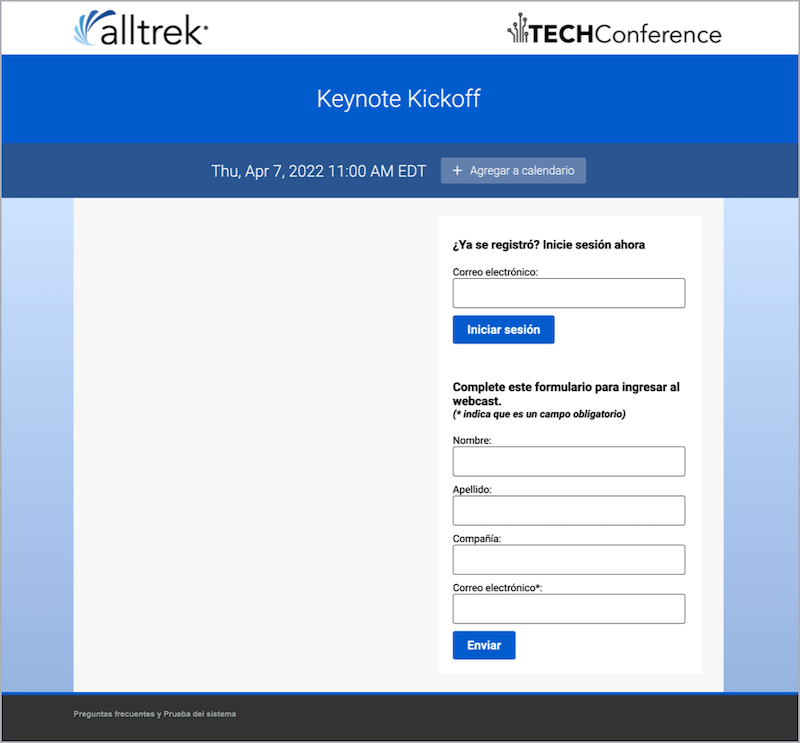
Set up Guest Administrator accounts
After scheduling an event, invite your presenters, moderators, and schedulers and give them Guest Administrator access to allow them to manage aspects of the event. To create Guest Administrator accounts, you must create Guest Admin Access Types. Access Types allow you to set permissions for multiple Guest Administrator accounts at once. For each Access Type, you can allow Guest Administrators to upload event content, edit the On-Demand event or replay, deliver the event, manage Q&A, and generate event reports.
Note: To limit what Guest Admins can see and do during the Live event, see Limit presenter actions in the Live Studio.
There is no maximum number of Guest Administrators that can join the Live Studio for an event. However, if the event is using Video Bridge or Telephone as the acquisition source, only 20 presenters will be able to join the bridge.
To create Access Types and Guest Admin accounts:
- On the Event Summary page, select Guest Administrators and under Access Type, click Create New.
- In the Create Guest Admin Type window, keep individual passwords enabled.
Note: You cannot create individual Guest Admin accounts if you disable Individual Passwords. Instead, presenters will share a PIN and use it to sign in to the event.
- Select the event activities you want to give Guest Admins access to. You can select:
- Live Studio to join and deliver the Live event.
- OD Studio to upload media clips and headshots to the On-Demand event or replay, and edit the event timeline.
- Reports to generate Audience Details and Event Analytics reports for the event.
- Content to upload slides, event resources, and headshots (audio events only).
- Q&A Only to manage Q&A for a Live or Simulated Live event.
- Click Create Guest Admin Type.
- In the Manage Guest Admin Type window, click either:
- Create Individual Accounts to set up accounts for each of your Guest Admins. Enter their names and email addresses. Click + Add Another Account to create more accounts. Select who you want to send email notifications to and the email content you want to send, and click Create Accounts and Send.
Note: By default, emails are sent to yourself and to individual Guest Admins. Select ONLY send to me to send the email to yourself. Click Send My Custom Message to edit the email content.
- Enable Sign-up Portal to allow Guest Admins to register for the event and create their own accounts. In the Send Sign-up Portal Invitations to box, enter the email addresses of the people you want to make Guest Admins and click Send Invitations.
- Create Individual Accounts to set up accounts for each of your Guest Admins. Enter their names and email addresses. Click + Add Another Account to create more accounts. Select who you want to send email notifications to and the email content you want to send, and click Create Accounts and Send.
- Repeat these steps to add additional accounts with different access levels. Each Access Type you create displays in the Guest Administrators section where you can add new and manage existing accounts. To add new Guest Admin accounts to an Access Type, click Manage Admins or the Edit button.
After you've created the accounts, Guest Admins receive an email with a link to the Guest Admin site where they can manage the event.
To update a Guest Admin account:
- In the Guest Administrators section, next to an Access Type, click Manage Admins.
- Click the View Existing Accounts tab.
- Next to a Guest Admin account, you can click the:
- Reset Password to send a new Guest Admin email with a new, randomly generated password.
Note: Existing passwords cannot be resent. Accounts that require resending login details will receive a new password from the system and the old password will no longer be valid.
- Edit button to change the name on the account.
- Delete button to remove the account from the Access Type.
- Reset Password to send a new Guest Admin email with a new, randomly generated password.
Set up the registration form for an event
The event landing page includes a registration form. You can use the standard registration form questions, or create your own custom questions. You can make the questions optional to answer, or require registrants to answer the questions to complete their registration. The information you collect from registrants is available in event reports.
To learn more about creating custom registration questions, see Add custom questions to a registration form. You can also allow people to attend an event without registering.
To set up the registration form:
- Sign in to the Webcast Admin portal and edit the event.
- On the left panel, click the Registration tab.
- Under Registration Type, select Collect Registration Data from Viewers to display the registration form on the event landing page.
- Optional. Select Do not automatically log in returning viewers to require returning registrants to enter their email address to join the event.
- The first four fields are displayed. Under Email, click More to display the rest of the standard fields.
Note: By default, First Name, Last Name, Company, and Email are included on the form. You can set the name and company fields to required or hide them. Email is required for registration and cannot be hidden.
- Choose which fields to include (and the information to capture from registrants):
- Select Show to include a field
- Select Require to require registrants to complete the field
- Optional. Under Question, change the field label (for example, you could change Email to Email Address).
- To change the order of the fields on the registration form, in the Order column, delete the numbers and enter new numbers.
- Click Save and Continue.
Accessing events and attendee portals in China
Due to internet restrictions on China, some viewers may have trouble accessing the standard Event URL for a presentation. For viewers in China, the Event URL can be updated to allow them access to a local Chinese server. Please refer to the example below, which has the required update highlighted. The link needs to be updated to replace "webcasts.com" with "gmwebcasts.cn".
Standard Event URL Example: https://event.webcasts.com/starthere.jsp?ei=1283888&tp_key=2760b09e10
Chinese Event URL Example: https://event.gmwebcasts.cn/starthere.jsp?ei=1283888&tp_key=2760b09e10
This update will work for all Live, On-Demand, or Simulated Live presentations. Both links will point to the same event and all users show up in one report. You will not need to run two events, just distribute the appropriate link to your audience based on their viewing location.
This also works for portals. When you provide a China-based link for the portal, the change flows down to all linked events. All events accessed from that alternate portal link automatically go to a China-based event URL.
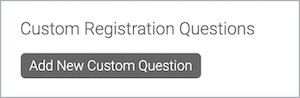
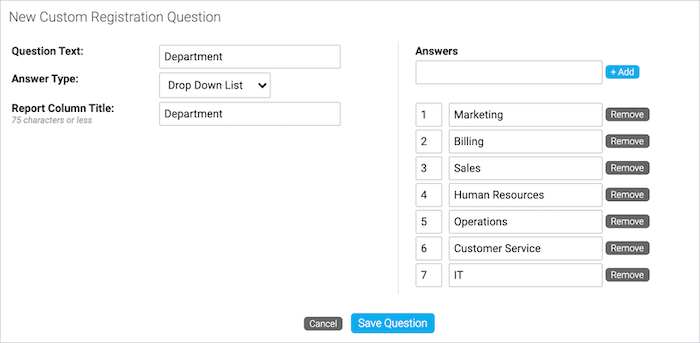

![Standard Registration Questions section with [INSERT COMPANY NAME HERE] option selected](https://streamlinedhelp.webcasts.com//uploads/images/gallery/2022-05/scaled-1680-/ewzokyF1OsI3745q-registration-emailconsent-croppedsimplify.png)