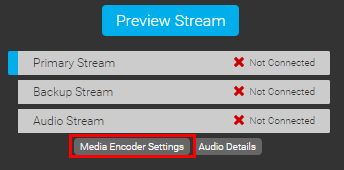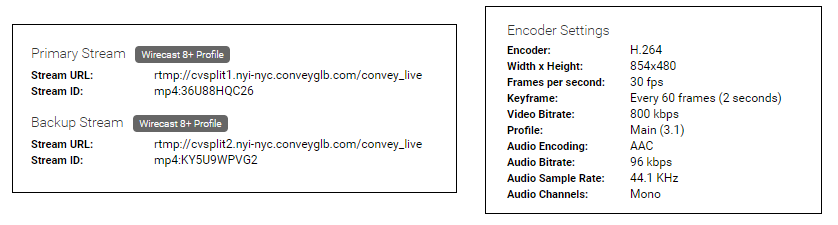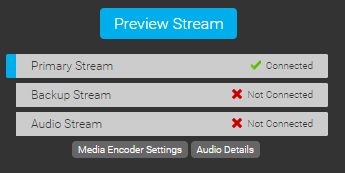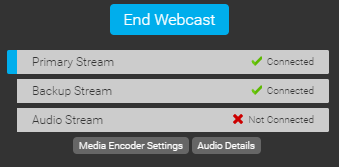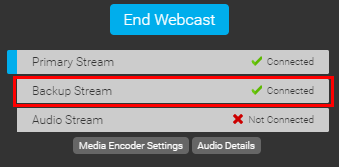How do I broadcast using an encoder?
To access the information needed to connect your encoder for the event, click the Media Encoder Settings button in the Broadcast Controls area of the Live Studio. Your encoding device (e.g. Wirecast) will need to be setup to send a RTMP stream for broadcast.
Click Media Encoder Settings to access the stream path(s), codec information and recommended stream settings.
Copy and paste the Primary Stream URL from the Encoder Settings to your encoding device settings. Then, copy and paste the Primary Stream ID into the stream setting of your encoder. Next, confirm that your encoding device is using the same settings as listed in the Encoder Settings . NOTE: Bit rate can be adjusted based on your requirements.
To add a redundant backup stream on the event, copy and paste the Backup Stream URL from the Encoder Settings to the secondary encoding device settings. Then, copy and paste the Backup Stream ID into the stream setting of your encoder. Next, confirm that your secondary encoding device is using the same settings as listed in the Encoder Settings . NOTE: Bit rate can be adjusted based on your requirements.
Start your encoder to begin streaming to the Webcast Server. Once your encoder confirms a successful connection, click the Preview Stream button to view the stream(s).
Connected text will appear in the Primary Stream and/or Backup Stream boxes when a stream has been connected. Once the connection process is complete and you see your video in the Live Studio, click Start Webcast to begin broadcasting your event.
To switch between the primary and backup streams during an event, click on the Primary Stream or Backup Stream box. The box highlighted is green will appear in the Broadcast Controls window and is active on the presentation.